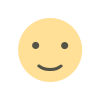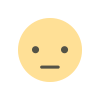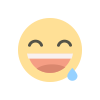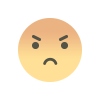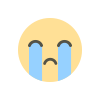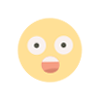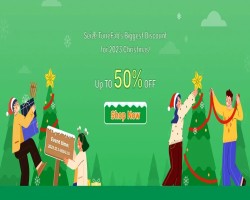How to Turn Off the Comment Section on Facebook
This article provides a comprehensive guide on how to turn off the comment section on Facebook across personal profiles, pages, groups, and live videos. It covers step-by-step instructions, alternative methods for managing comments, benefits, potential drawbacks, and tips for maintaining control over online interactions.

In the dynamic world of social media, managing user interactions is crucial for maintaining a positive and controlled online presence. One of the key features that Facebook offers to help users control engagement is the ability to turn off the comment section on facebook. Whether you're managing a business page, a public profile, or your personal timeline, knowing how to disable comments can be invaluable.
Why You Might Want to Turn Off Comments on Facebook
There are several reasons why users may choose to disable comments:
-
Preventing Negative Feedback: To avoid trolling, spam, or negative comments.
-
Maintaining Focus: Keeping discussions on-topic without unnecessary distractions.
-
Privacy Concerns: Protecting personal posts from public scrutiny.
-
Professionalism: Ensuring brand posts maintain a clean, professional appearance.
Understanding these motivations helps in making informed decisions about managing interactions on your Facebook posts.
How to Turn Off Comments on a Facebook Post (Personal Profile)
While Facebook doesn’t offer a direct "turn off comments" button for all posts, there are effective workarounds:
Step 1: Adjusting Privacy Settings for Specific Posts
-
Go to your profile and find the post you want to modify.
-
Click on the three dots (…) in the top-right corner of the post.
-
Select "Edit Audience."
-
Choose "Friends except..." and exclude specific individuals or lists to limit who can comment.
This doesn’t disable comments entirely but restricts them to a select audience.
Step 2: Limiting Who Can Comment on Public Posts
-
Click the downward arrow in the top right of Facebook.
-
Go to Settings & Privacy > Settings.
-
Select Public Posts from the left-hand menu.
-
Under "Public Post Comments," choose "Friends" or "Friends of Friends" to limit who can comment.
How to Turn Off Comments in Facebook Groups
If you're an admin or moderator of a Facebook group, you have more control over post interactions.
Step 1: Disabling Comments on Specific Posts
-
Go to the group post you want to manage.
-
Click the three dots (…) in the top-right corner of the post.
-
Select "Turn off commenting."
This will immediately prevent further comments, while existing comments remain visible.
Step 2: Using Group Settings for Broader Control
-
Click on "Manage Group" on the left-hand side of your group page.
-
Under Settings, adjust the "Post Approval" feature to control which posts appear.
-
Enable "Comment Moderation" tools to pre-approve or limit commenting on posts onelane solution.
How to Turn Off Comments on a Facebook Page (For Businesses and Public Figures)
Facebook Pages provide comprehensive tools for comment management.
Step 1: Disabling Comments Using Page Moderation
-
Go to your Facebook Page.
-
Click "Settings" in the left-hand menu.
-
Select "General" and scroll to "Page Moderation."
-
Add keywords like common words (e.g., "the," "and") to the moderation list. This will block all comments containing these words, effectively disabling commenting.
Step 2: Using Facebook Business Suite
-
Open Facebook Business Suite (or Meta Business Suite).
-
Go to "Inbox" and select "Comments & Messages."
-
Adjust settings to manage comments across posts, turning off or limiting them as needed.
How to Turn Off Comments on Facebook Live
When hosting a Facebook Live session, controlling comments can help maintain focus and professionalism.
Step 1: During the Live Broadcast
-
Tap on the three dots (…) at the bottom of the screen while live.
-
Select "Turn Off Commenting."
Step 2: After the Broadcast
-
Go to the recorded video on your timeline or page.
-
Click the three dots (…) on the video post.
-
Select "Turn Off Commenting."
Alternative Methods to Control Comments on Facebook
If turning off comments isn't enough, consider these additional strategies:
-
Keyword Moderation: Block specific words to prevent certain types of comments.
-
User Restrictions: Ban or block users who frequently leave inappropriate comments.
-
Post Approvals: Enable post approvals in groups to control discussions before they go live.
Benefits of Turning Off Comments on Facebook
-
Enhanced Privacy: Protects personal and sensitive content.
-
Professional Image: Maintains a clean, distraction-free appearance for businesses.
-
Improved Mental Health: Reduces exposure to negative or toxic interactions.
-
Focused Discussions: Encourages meaningful engagement without irrelevant distractions.
Potential Drawbacks to Consider
While disabling comments can be beneficial, it may also have downsides:
-
Reduced Engagement: Limits opportunities for audience interaction.
-
Perception Issues: Some may view the lack of comments as a sign of censorship.
-
Missed Feedback: You might miss out on valuable insights or constructive criticism.
Also Read: sydney mclaughlin levrones journey to olympic gold
Final Thoughts
Knowing how to turn off the comment section on Facebook gives you greater control over your online presence, whether for personal peace of mind or professional brand management. By leveraging Facebook’s built-in tools and settings, you can effectively manage interactions to suit your specific needs.
What's Your Reaction?